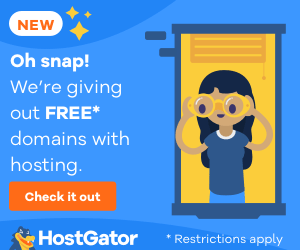Read: Making your blogging experience faster – Browser edition! and Making your blogging experience faster – Blogger edition!
Email is a free (almost) communication way and has the ability to connect people in a small time laps.
This is why every blogger use it, but nowadays it becomes a huge productivity killer and one of the most time waster. It leads some bloggers to stress in many cases.
So Here are some Gmail hacks that will keep you connected and productive while still using your email.

1- Dot-Blind
Gmail is a Dot-Blind service, which means that MyNameEmail@gmail.com is the same as My.Name.Email@gmail.com and yes M.y.N.a.m.e.E.m.a.i.l@gmail.com is also pointing to the same email address.
You can use this option in many ways to make your life easier:
– Register for something using the same email address more than once: Let’s say you want to signup for a website for multiple time but each new account needs a new address and verification. Use your email with dots to register many time and all the verification links will lands directly to your one destination box.
– Filter your upcoming emails: This is a little trick to filter your received emails by giving each sender a different email address. So by using the automatic filter tool you will have your emails filtered. You can send some to spam folder or label them to what suit your needs. And this is how to make a new filter to automatically label a new upcoming email:
- Go into Settings then Filters.
- Click on Create a new filter.
- In the To input box, type in the email address, such as My.Name.Email@gmail.com.
- Click on Create filter with this search »
- Check the box next to Apply the label:
- Choose or Create a new label.
2- The + Tag
This tag work almost the same way as the Dot-Blind hack. Use MyNameEmail+AnyTag@gmail.com to filter your emails.
Of course no registration form will accept the ‘+’ symbol but you can give this email address to people you meet or your work with directly.
3- Useful keyboard shortcuts
Using shortcuts is always a welcome when a person is looking to reduce time, so here are some to use in your Gmail:
c = Compose a new message
Shift + c = Compose a new message in a new window
TAB then ENTER = Send your message
k or j = Scroll between messages in your inbox
x = Select a conversation while your scroll
Shift + i = mark as read after selecting a conversation
Shift + u = mark as unread after selecting a conversation
r = Replay to an email
a = Reply to ALL
# = Remove a message
Alt + a = Attach files
! = report spam
4- Replying a quoted text
If you need to quote only a part of message in your reply:
- Select the text you are replying to in Gmail.
- Click on the reply button.
- Voila! Only the selected text will be quoted.
[separator]
That’s not all, Gmail is full of tips and tricks and we will try to cover more in an other post.